Overview of the process
In order to deploy your code and customizations to a runtime environment (Demo, Sandbox or Production), you must create deployable packages of your solution or implementation. Deployable packages can be created using the Visual Studio dev tools, or by the build automation process that are available on build environments. These deployable packages are referred to as Application Deployable Packages or AOT Deployable Packages. The image below is an overview of the process. Once a deployable package is created, it must be uploaded to the LCS project's asset library. An administrator can then go to the LCS environment page and apply the package to a runtime environment using the Maintain > Apply updates tool.

Note : Application Deployable Packages do not contain source code.
Create a deployable package
After you have completed the development stage, follow these steps to create a deployable package from Visual Studio.
- In Microsoft Visual Studio, select Dynamics 365 > Deploy > Create Deployment Package.
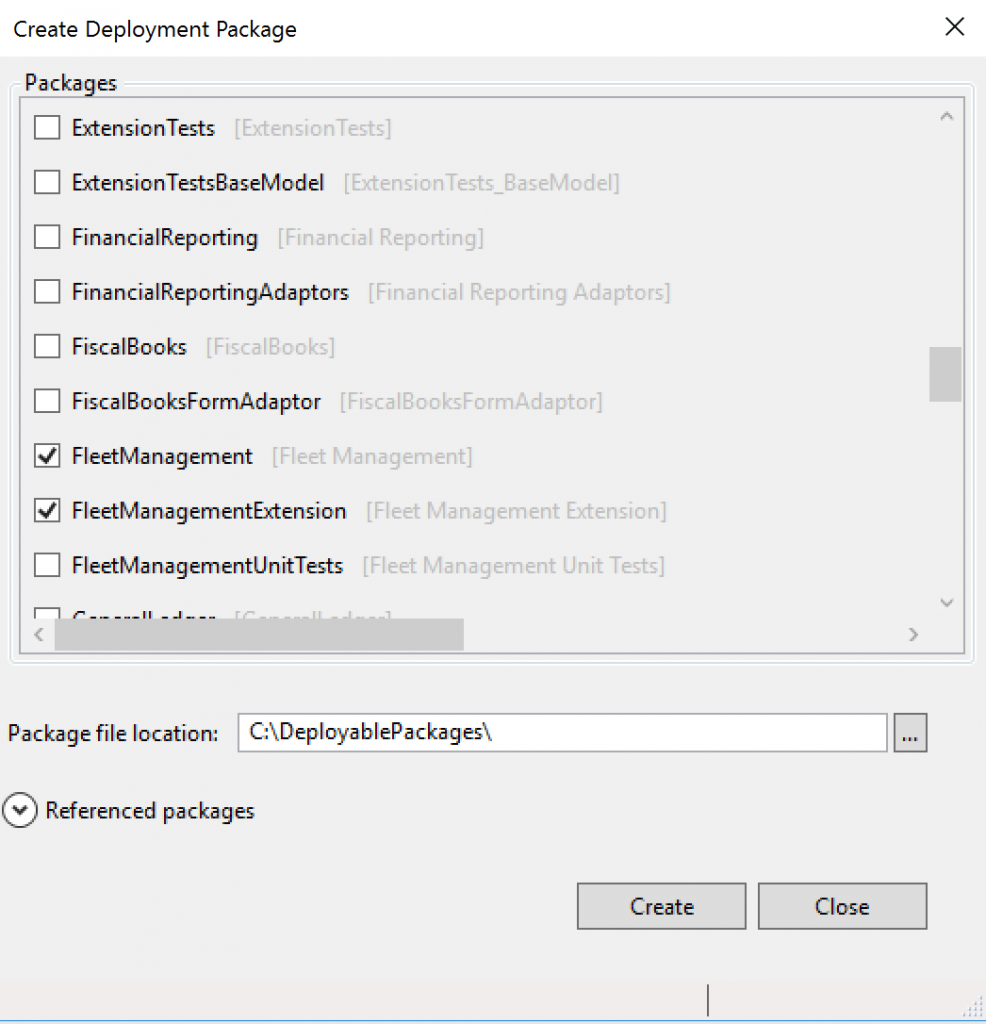
- Select the packages that contain your models, and then select a location in which to create the deployable package.
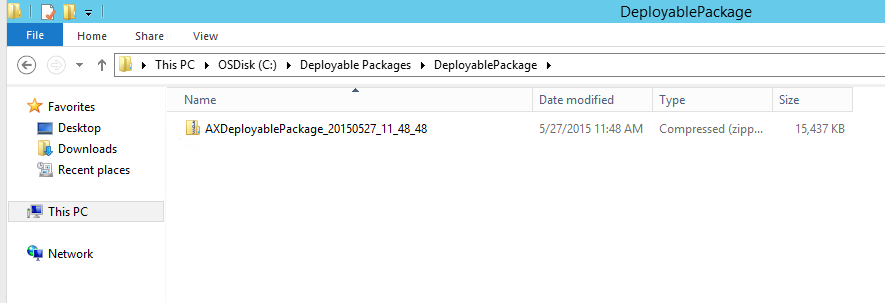
- After a deployable package is created, sign in to Microsoft Dynamics Lifecycle Services (LCS), and then, in your LCS project, click the Asset Library tile.
- Upload the deployable package that you created earlier.
Apply a deployable package
Apply updates to a cloud environment :
Note :Applying packages causes system downtime. All relevant services will be stopped, and you won't be able to use your environments while the package is being applied. You should plan accordingly.
Supported environments
The following topologies support package deployment that uses automated flows in LCS:
- LCS Implementation Project – All environment types are supported. Automated package application is a self-service operation in all environments except production environments. For production environments, customers must use LCS to submit a request to apply packages.
- LCS Partner and Trial Projects – All environment types are supported, except multi-box dev/test topologies.
For other topologies (below), you must use Remote Desktop Protocol (RDP) to connect to the environment and install from the command line.
Source:MSDN

Nice blog. You have provided such a useful information in this blog. Thanks for sharing.
ReplyDeleteD365 Finance and Operations Training
D365 Finance and Operations Training in Hyderabad
D365 Finance Training
https://www.youtube.com/playlist?list=PLWSxgDbjVWTjxvgnaAZ0iK8o5dYHAYhrq
ReplyDeleteCollection of Microsoft ERP Clips || ERP Licensing, Technical, Functional ,Manager Learning Videos Listing
perde modelleri
ReplyDeletemobil onay
mobil ödeme bozdurma
nft nasıl alınır
ANKARA EVDEN EVE NAKLİYAT
Trafik sigortasi
Dedektor
Web Sitesi Kurmak
Aşk kitapları